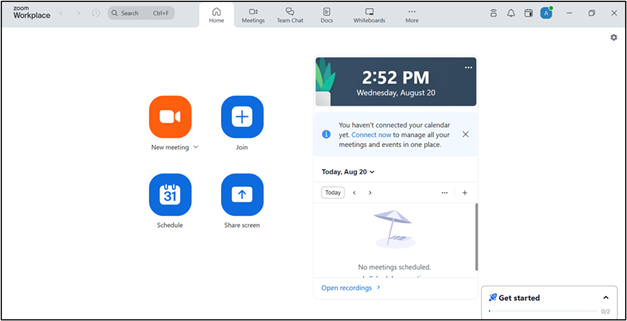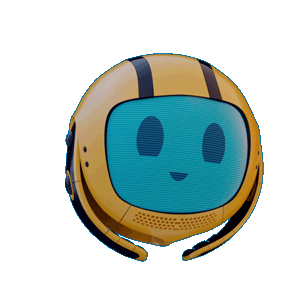Log in Zoom SSO (Single Sign-On)
Last Updated : 21 October 2025 14:05- ASO School of Engineering
- Binus Business School
- Doctor
- International Undergraduate
- Master
- Online Collaboration S1
- Online Master
- Online Undergraduate
- Regular Collaboration S1
- Regular Profession
- Undergraduate
- Undergraduate (Bandung)
- Undergraduate (Malang)
- Undergraduate (Medan)
- Undergraduate (Semarang)
To ensure security and easy access to Zoom services, all Binusians are required to use the Single Sign-On (SSO) method when logging into the Zoom application to attend classes via Video Conference. Please follow the steps below:
Steps to Log In to Zoom Using BINUS SSO
1. Open the Zoom Desktop Application
If you haven’t installed the application yet, please download it from zoom.us/download.
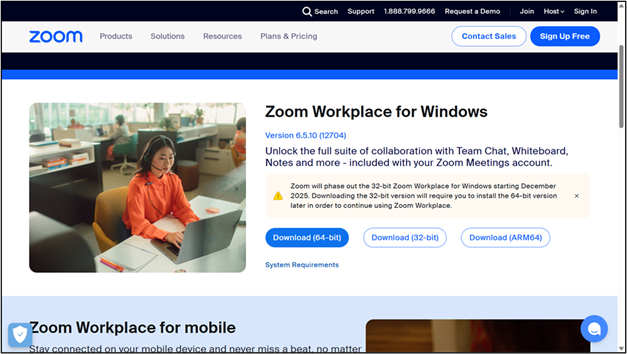
2. Click “Sign In”
On the Zoom home page, click the Sign In button.
3. Choose the SSO Login Method
Select the option Sign In with SSO.
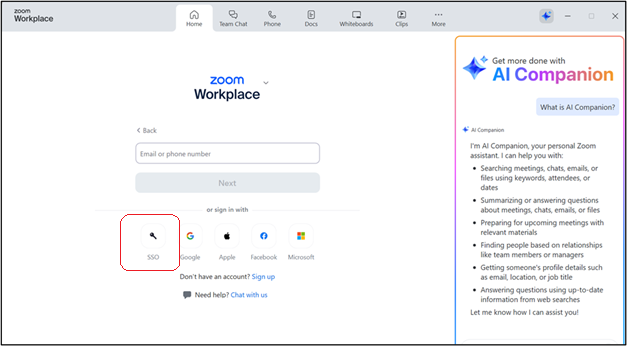
4. Enter the SSO Domain:binus.zoom.us
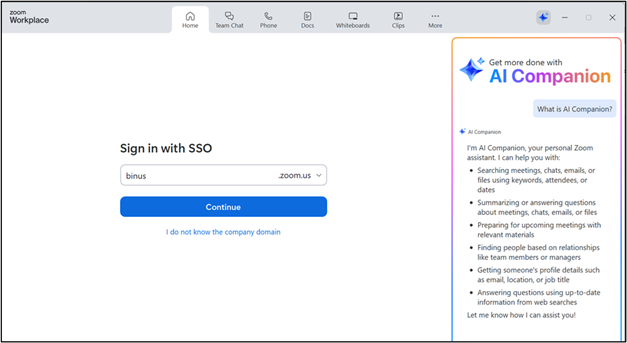
5. Enter Your @binus.ac.id Email Address
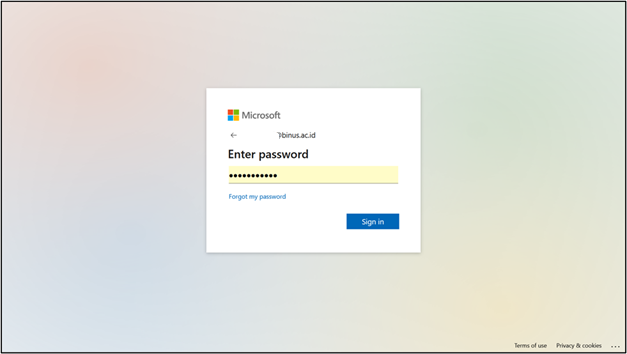
6. Enter Your Password and Complete Verification
Log in using your BINUSMAYA password.
If you are using MFA (Multi-Factor Authentication), validate according to the MFA method you’ve set up (such as via OTP or an authenticator app).
Once you have successfully logged in, you will be redirected to your Zoom profile page.