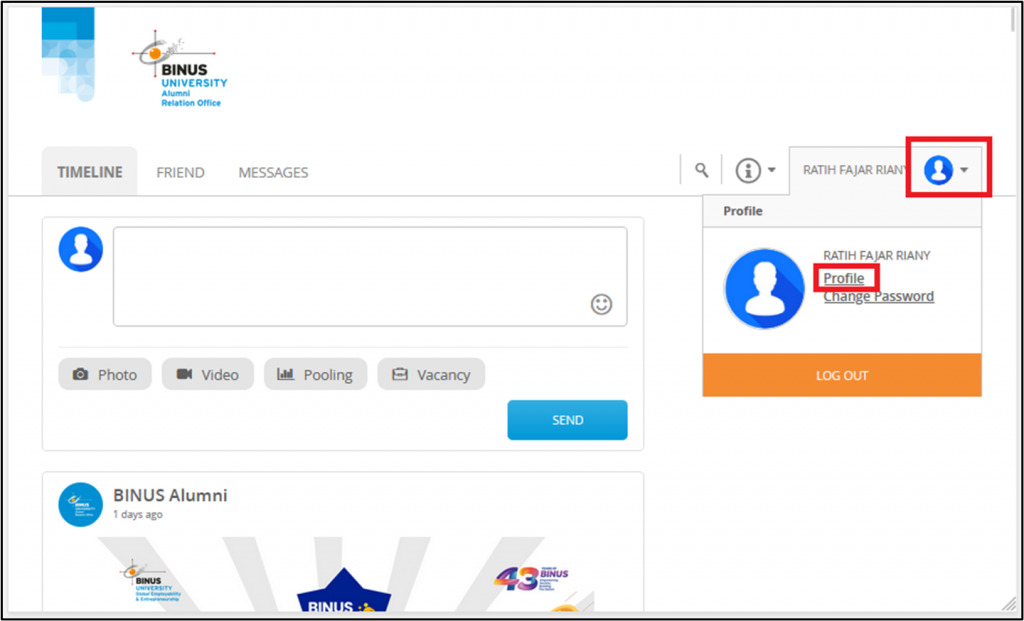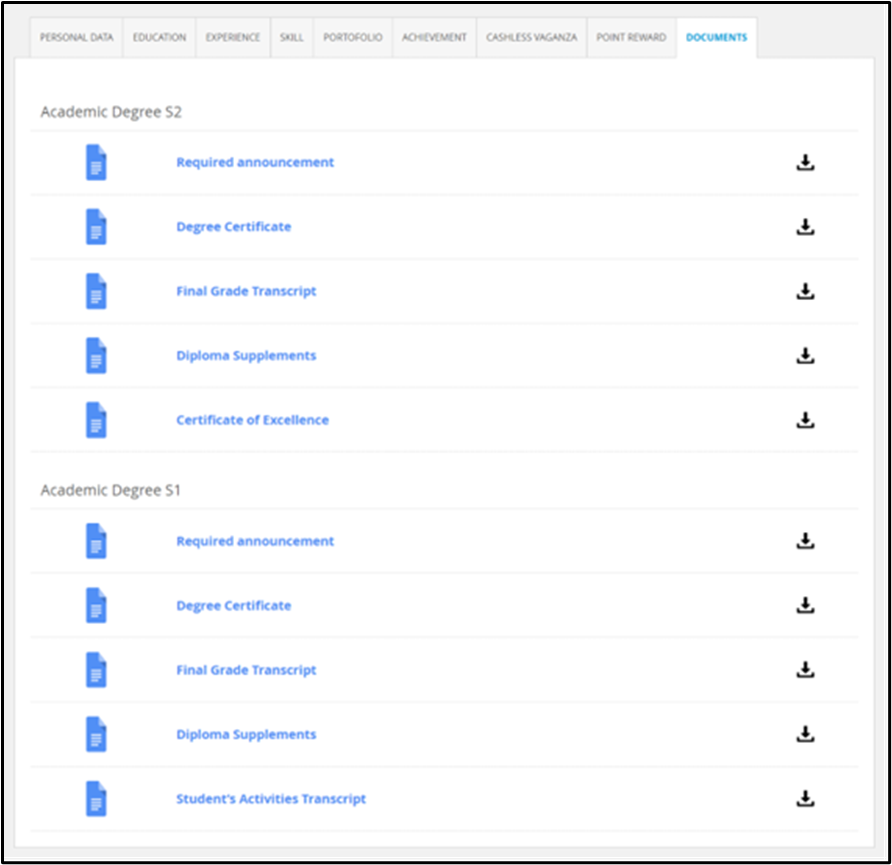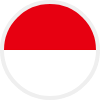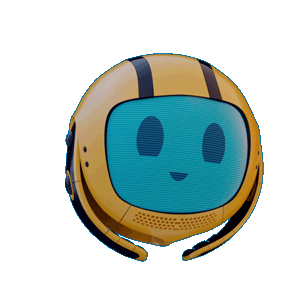Panduan Akses Dokumen Kelulusan (Ijazah, DPI, TNA, dll) di Portal Alumni / Guide to Access Graduation Documents on the Alumni Portal
Last Updated : 11 August 2025 17:51- ASO School of Engineering
- Binus Business School
- Doctor
- International Undergraduate
- Master
- Online Collaboration S1
- Online Master
- Online Undergraduate
- Regular Collaboration S1
- Regular Profession
- Undergraduate
- Undergraduate (Bandung)
- Undergraduate (Malang)
- Undergraduate (Semarang)
Bagaimana saya memulai proses untuk mengakses/mengunduh dokumen kelulusan (Ijazah, DPI, Sertifikat SAT, Transkrip Nilai)?
How do I begin the process to access/download my graduation documents?
Langkah pertama adalah mengunjungi halaman alumni di binus.ac.id/alumni. Pastikan kamu menggunakan browser yang up-to-date agar akses lebih lancar.
The first step is to visit the alumni page at binus.ac.id/alumni. Make sure you’re using an up-to-date browser for smoother access.
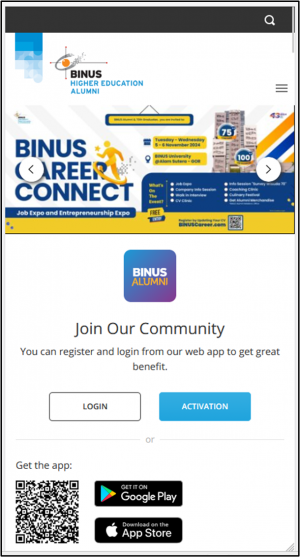
Apa yang harus saya lakukan jika saya belum memiliki akun di Portal Alumni?
What should I do if I don’t have an account on the Alumni Portal?
Jika ini pertama kalinya kamu menggunakan portal alumni, klik tombol Activation di halaman tersebut untuk membuat akun baru.
If this is your first time using the alumni portal, click the Activation button on the page to create a new account.
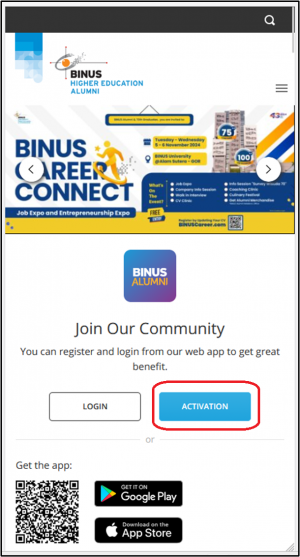
Apa informasi yang dibutuhkan untuk mengaktifkan akun saya?
What information is needed to activate my account?
- Masukkan Student ID kamu dan klik Check.
Enter your Student ID and click Check. - Apakah nama yang muncul di kolom Full Name sudah sesuai dengan nama kamu? Jika tidak, periksa kembali Student ID atau hubungi BINUS Support untuk bantuan.
Does the name that appears in the Full Name field match your name? If not, double-check your Student ID or contact BINUS Support for assistance. - Selanjutnya, masukkan tanggal lahir dengan format MM/DD/YYYY (contoh: 12/31/2000 untuk 31 Desember 2000), lalu klik Verify Data. Pastikan format tanggal lahir yang kamu masukkan benar untuk mencegah error.
Next, enter your birth date in the format MM/DD/YYYY (for example, 12/31/2000 for December 31, 2000), then click Verify Data. Ensure the birth date format is correct to prevent errors.
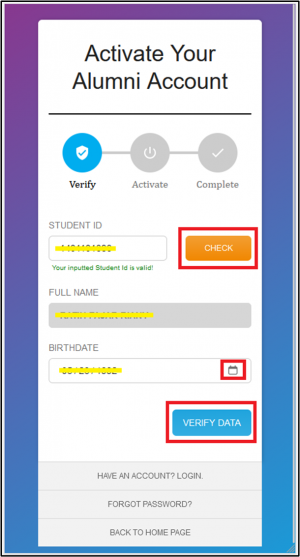
Apakah saya perlu melengkapi data diri lain setelah verifikasi nama dan tanggal lahir?
Do I need to complete other personal information after verifying my name and birth date?
Ya, kamu perlu memasukkan beberapa informasi tambahan:
Yes, you will need to enter some additional information:
- Nomor Telepon: Masukkan nomor telepon yang aktif di kolom Phone Number.
Phone Number: Enter an active phone number in the Phone Number field. - Email Pribadi: Masukkan alamat email yang kamu gunakan sehari-hari di kolom Email (bukan email @binus).
Personal Email: Enter the email address you use daily in the Email field (not your @binus email). - Password: Buatlah password yang aman dan mudah diingat di kolom Password dan konfirmasi ulang di kolom Confirm Password. Pastikan password yang kamu buat mengandung kombinasi huruf besar, kecil, dan angka untuk keamanan lebih baik.
Password: Create a secure and easy-to-remember password in the Password field and confirm it again in the Confirm Password field. Ensure the password contains a combination of uppercase letters, lowercase letters, and numbers for better security.
Jika semua data sudah benar, klik Activate Account.
If all the information is correct, click Activate Account.
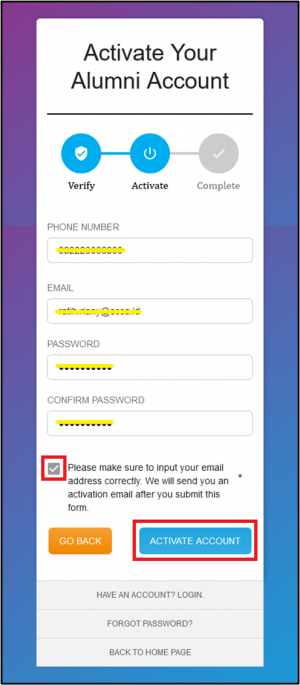
Setelah aktivasi akun, bagaimana saya memverifikasi akun melalui email?
After activating the account, how do I verify my account through email?
- Kamu akan menerima email verifikasi dengan tautan aktivasi. Periksa inbox dan folder spam/junk jika tidak menemukan email di inbox.
You will receive a verification email with an activation link. Check your inbox and spam/junk folder if you don’t find the email in your inbox. - Setelah email ditemukan, klik Activate now pada email tersebut untuk menyelesaikan aktivasi.
Once the email is found, click Activate now in the email to complete the activation.
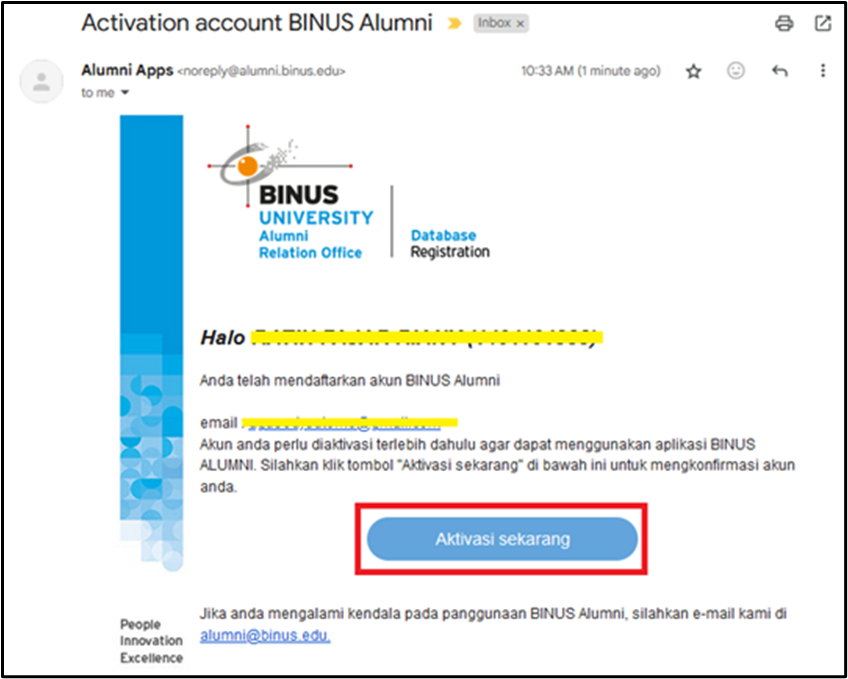
Bagaimana cara login setelah saya berhasil mengaktifkan akun?
How do I login after successfully activating my account?
- Setelah aktivasi selesai, klik Have an account? Login di halaman portal alumni.
Once activation is complete, click Have an account? Login on the alumni portal page - Masukkan alamat email dan password yang telah kamu buat, lalu centang captcha dan klik Login.
Enter the email address and password you created, then check the captcha box and click Login.
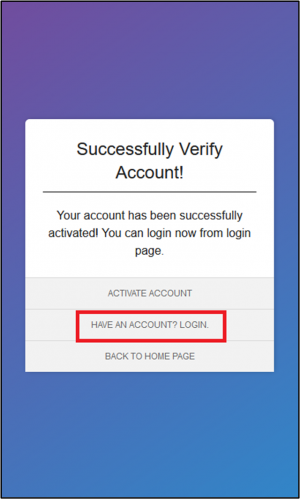
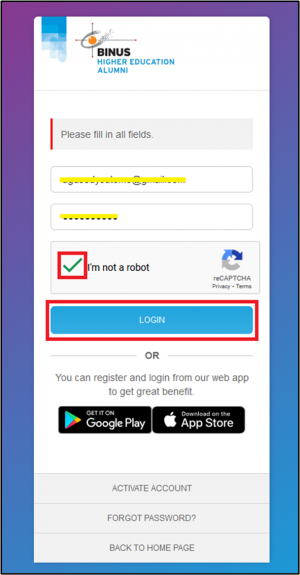
Bagaimana saya bisa menemukan dokumen kelulusan (Ijazah, DPI, Sertifikat SAT, Transkrip Nilai) setelah berhasil login?
How can I find my graduation documents after successfully logging in?
- Setelah masuk ke akun, klik foto profil kamu di pojok kanan atas.
After logging into your account, click on your profile picture in the top right corner. - Pilih menu Profile. Di halaman Profile, buka tab Document untuk menemukan dokumen kelulusan kamu.
Select the Profile menu. On the Profile page, open the Document tab to find your graduation documents.