Multi-Factor Authentication (MFA) Activation Guide
Last Updated : 02 July 2025 10:10- ASO School of Engineering
- Binus Business School
- Doctor
- International Undergraduate
- Master
- Non Degree
- Online Collaboration S1
- Online Master
- Online Undergraduate
- Regular Collaboration S1
- Regular Profession
- Undergraduate
- Undergraduate (Bandung)
- Undergraduate (Malang)
- Undergraduate (Semarang)
Protect Your Account with Multi-Factor Authentication (MFA)
Multi-Factor Authentication (MFA) is an added layer of security to ensure your account stays protected. With MFA, in addition to your password, you’ll be asked to verify your identity using another method—such as a code from an app or other verification methods.
Why Is MFA Important?
MFA helps protect your account from various security threats, such as:
-
Phishing: Scammers trying to steal your password.
-
Data Breaches: Hackers stealing data from company databases.
-
Brute-Force Attacks: Programs trying all possible password combinations to access your account.
According to the Microsoft Security Blog, MFA can prevent more than 99.9% of account compromise attacks.
Steps to Activate MFA
Initial Preparation:
-
Ensure you have the Microsoft Authenticator app installed on your iOS/Android device.
-
Access the MFA Setup page using a computer.
Activation Procedure:
-
Log in to your account on the setup page and click Next.
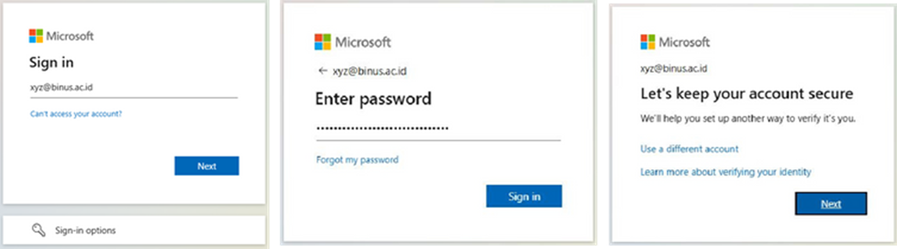
-
Follow the steps below:
-
Begin setting up the Microsoft Authenticator app by clicking Next.
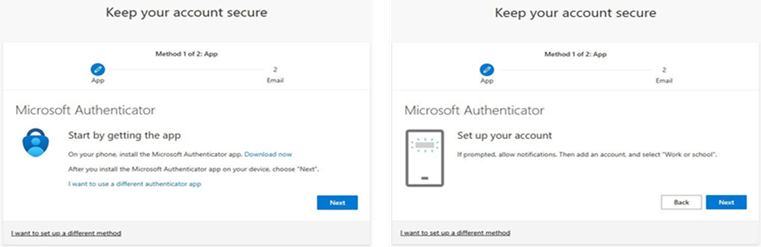
-
Scan the QR code using the app on your device.
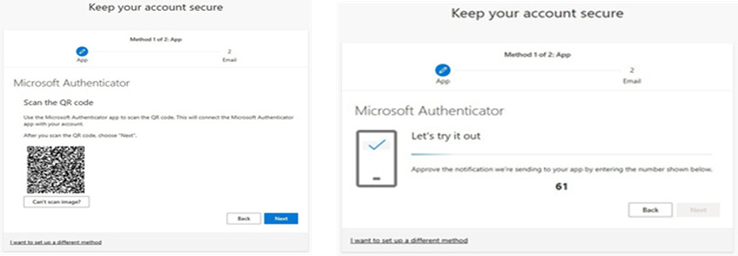
-
Enter the verification code shown in the app.
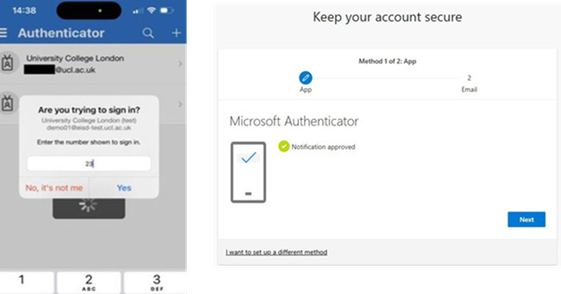
-
Add an alternate email as a recovery method.
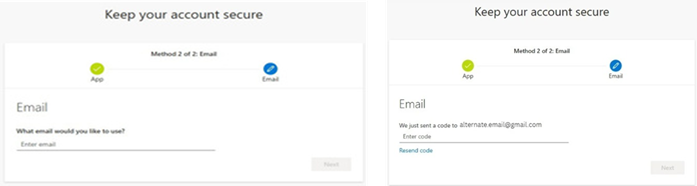
-
Note: The alternate email is used only for “Reset/Forgot password” and cannot be used for MFA authentication.
-
Enter the verification code sent to the alternate email, then click Next.
-
If all steps are completed successfully, your activation is finished. Click Done to complete the process.
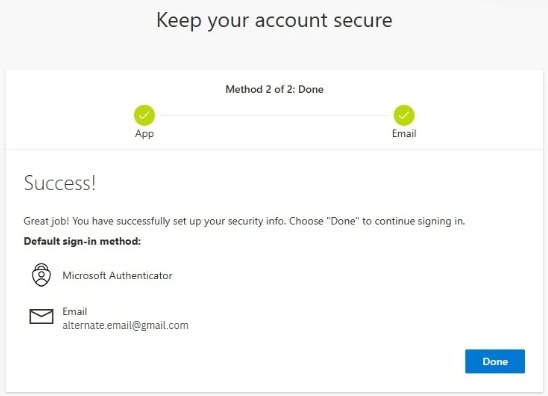
MFA Verification Methods
-
Microsoft Authenticator App (required)
-
SMS (optional)
-
Phone call (optional)
MFA Frequently Asked Questions (FAQ)
-
Where Can I Access the MFA Activation Guide?
You can access the guide via this link: https://bit.ly/4kHZUKG -
What If I Encounter Issues with MFA?
-
For active students: Contact BINUS Support based on your region.
-
For faculty members: Contact the Lecturer Services Center.
-
For alumni: Contact the Alumni Relations Office.
-
-
How Many Devices Can Be Linked to One MFA Account?
-
Up to 5 devices for the Authenticator App.
-
1 device for SMS.
-
1 device for phone calls.
-
-
What Should I Do If I Leave My Phone Behind?
-
For active students: Contact BINUS Support in your region.
-
For faculty: Contact the Lecturer Services Center.
-
-
Is There Any Additional Cost for Using MFA?
-
No, there are no additional fees for enabling MFA.
-
-
How Many Accounts Can Be Added to One Authenticator App?
-
Up to 100 accounts, according to Microsoft confirmation.
-
-
What Are the Requirements for Using MFA?
-
You must complete the Security Info section.
-
If it hasn’t been completed, a prompt will appear during login to guide you.
-
-
How Can I Change or Add a Phone Number or Alternate Email in the Authenticator App?
-
You can update your information through the Account > Security Info menu.
-












