How to Download a Datasheet from Scopus
Last Updated : 19 August 2025 12:22- ASO School of Engineering
- Binus Business School
- Doctor
- International Undergraduate
- Master
- Online Collaboration S1
- Online Master
- Online Undergraduate
- Regular Collaboration S1
- Regular Profession
- Undergraduate
- Undergraduate (Bandung)
- Undergraduate (Malang)
- Undergraduate (Medan)
- Undergraduate (Semarang)
Scopus is one of the largest academic databases in the world, providing access to journals, articles, and scientific publications. For research purposes, users often need to export search results into a datasheet for further analysis. Follow these steps to download your data from Scopus:
1. Log In to Scopus
-
Go to the official Scopus website using your browser.
-
Log in with your BINUSIAN account (via institutional access) or your personal account if you have one. Make sure you are connected through a network that supports institutional access, such as the BINUS VPN if required.
2. Perform a Search
-
Use the search bar to find documents related to your research.
-
You can search by keywords, author name, article title, or affiliation.
-
Apply filters to refine your results by year, document type, or subject area.
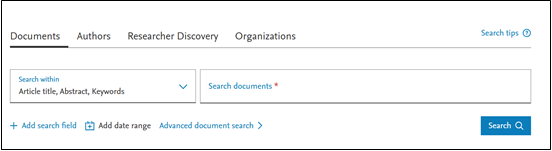
3. Select Articles to Download
-
Once the search results appear, check the boxes next to the articles you want to export.
-
To export all results, choose Select All from the available options.

4. Export the Data
-
Click the Export button located at the top of the search results.
-
Choose the desired file format:
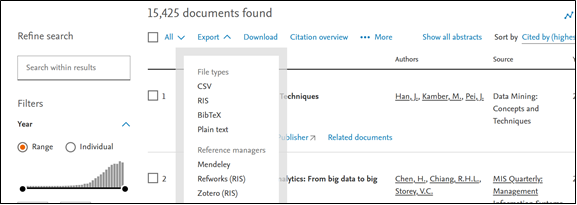
-
CSV → Ideal for opening in Microsoft Excel or Google Sheets.
-
RIS or BibTeX → Recommended for use with reference management tools such as EndNote, Mendeley, or Zotero.
-
5. Choose the Information to Include
-
In the export menu, select the type of information you want to include:
-
Citation Information: title, author names, publication year, journal name.
-
Abstract & Keywords: useful for research summaries and indexing.
-
Funding Information or other additional data as needed for your analysis.
-
-
After making your selections, click Export or Download.
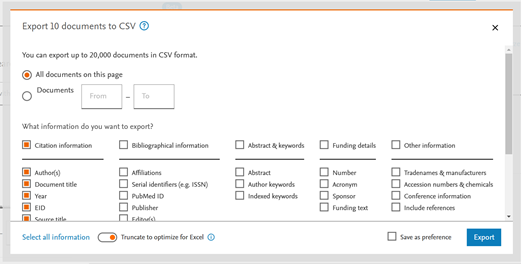
6. Open and Manage the Datasheet
-
Once the file is downloaded, open it in the appropriate application (e.g., Microsoft Excel for CSV files).
-
Review and organize the data for your research needs.
Tips:
-
Scopus may limit the number of documents you can export at one time. If you have a large dataset, you may need to export in multiple batches.
-
Ensure a stable internet connection, especially when exporting large volumes of data.
By following these steps, you can easily download datasheets from Scopus to support your research analysis and data management.











